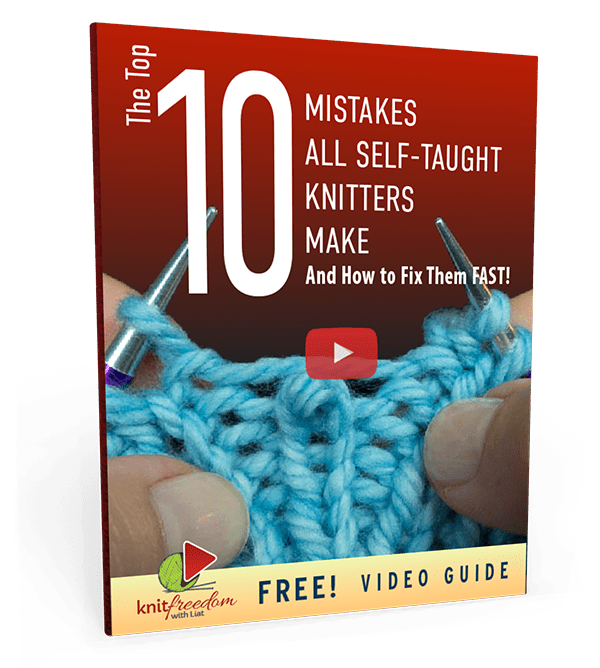Unfortunately, Adobe has stopped distributing and updating its Flash Player, which is the technology that made our streaming PDFs run, so we can no longer offer that type of document. The good news is, this shouldn’t affect how you interact with our material too much. You will still definitely have access to your classes – forever.
The online experience isn’t affected at all, and you can view your classes as usual by going to your My Classes page (click “My Classes” in the KnitFreedom menu bar).
If you prefer to view your classes offline, this is still absolutely possible, with one small adaptation. You will need to download the PDF and the video files to your computer or other device separately. You can find all the videos for your class at your Video Downloads page. (For further help with how to download your videos, please see this FAQ.)
Once all of the information is downloaded to your computer or other device, you will be able to enjoy your full class without an internet connection. Simply follow along with the class in your downloaded PDF as usual. When you come to a video, instead of seeing it stream in the PDF, what you will see is a placeholder with the name of the video you should watch. You can then easily select that video from among the ones you downloaded and watch it. Then you return to the PDF to continue with the class.
This will mean you have full offline access to your classes, even if the videos are now in their own file and you play them separately from the PDFs.
Updated August 20, 2020
Go to your Video Downloads Page (accessible by clicking Account in the menu bar).
You will see links for each class you own. Clicking the links will take you to a page where you can download individual videos or every video in the class at once.
To download all videos in a class at once, click the green ![]() “Download” button in the upper right-hand corner. When a window appears that says “Bulk Download – Are you sure you want to zip 25 items?” (or however many), click YES. The videos will combine into one ZIP file and download automatically.
“Download” button in the upper right-hand corner. When a window appears that says “Bulk Download – Are you sure you want to zip 25 items?” (or however many), click YES. The videos will combine into one ZIP file and download automatically.
Downloading Videos to Phones and Tablets (Mobile Devices)
To get our videos on your mobile devices, download them to your computer first and then transfer them to your phone or iPad as follows:
- Transfer videos to your iPhone or iPad: Plug in your iPad, then drag and drop the folder of videos onto the iPad in iTunes.
- Transfer videos to your Kindle Fire.
- Transfer Videos from Computer to Android Device.
Updated April 25, 2020
How Can I Watch KnitFreedom Content on My Mobile Device? (iPhone/iPad/Tablet/Android/Kindle Fire...)
You can access the entire KnitFreedom site from your mobile device.
The only thing that won’t work on mobile is watching the streaming video PDFs. You can load the PDFs onto your device, but the videos won’t play.
However, you can download our videos to your computer and transfer them to your mobile device. That way, you’ll have the PDF and the videos on your device.
Updated March 23, 2019